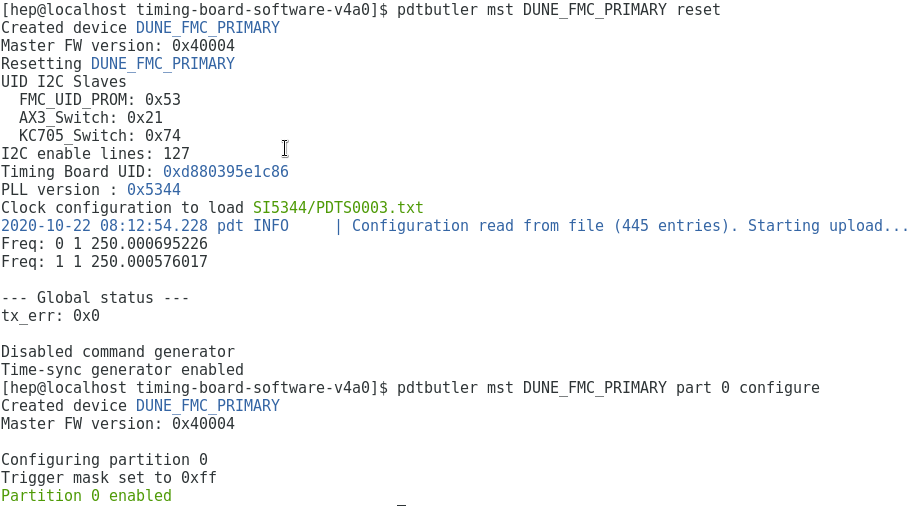DUNE Timing Dev Board
The timing dev board uses the Enclustra base board and FPGA with an FMC card designed by Bristol University. The control computer needs CentOS7 but there was a computer with Ubuntu so there is a virtual machine (VM) running CentOS7.
1. Programming the board
Connect the power and the JTAG programming cable. Vivado can then be used to program the FPGA using the Vivado hardware manager. The bitfile can be downloaded here . This bitfile is known to work with timing FMC card SN D880395E1C86. When the FPGA has been successfully programmed the DONE LED should illuminate. Note: on the original timing control computer the bitfile can be found in ~/timing_bitfiles/ouroboros_a35_v4a4_outatime_180308_1724/top.bit.
2. Configuring the Board
Now that the FPGA is programmed we are ready to configure it. Use the VirtualBox VM here if a system is not already available. Ask if you need the password for the VM. Note: The mouse can be freed from the VM on Linux with the right-side Ctrl key.
When the system is powered open a terminal and we need to establish a connection to the FPGA so we can r/w to the registers. First establish the connection to the IP address,
sudo ifconfig up enps03 192.168.200.1
then ping the IP address 192.168.200.16 to make sure the connection is made,
ping 192.168.200.16
if the connection is still not made, retry the ifconfig step.
When the connection is established we need to initialize the control software called pdtbulter. Source the control software using both enviroment scripts,
source timing-board-software-v4a0/tests/env2.sh
Now the software should be available to use and the board can be reset using,
pdtbulter mst DUNE_FMC_PRIMARY reset
If this throws errors check again the connection to the IP address is stil there. If there are no errors the board should be generating a 250Mhz clock and we’re ready to configure the board using,
pdtbulter mst DUNE_FMC_PRIMARY part 0 configure
Now everything is set up and the board should be generating a 250Mhz clock and data with a valid timestamp. Below is the example output from run the 2 aforementioned pdtbutler commands,